How to guides
Add Checkout Upsell on Post Checkout Screen
Post checkout upsells display personalized product recommendations immediately after purchase completion. These recommendations can significantly increase average order value by suggesting products that complement items the customer has just purchased.

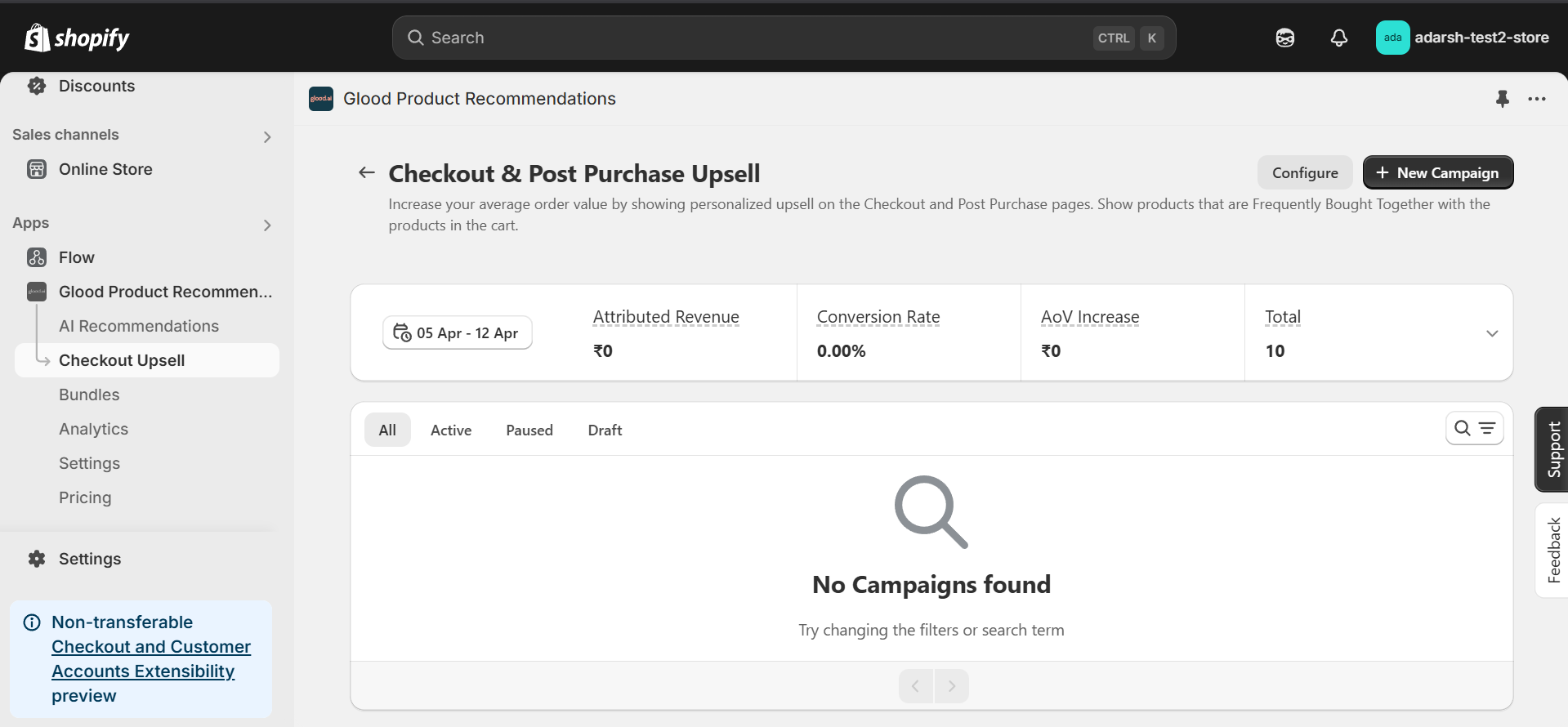
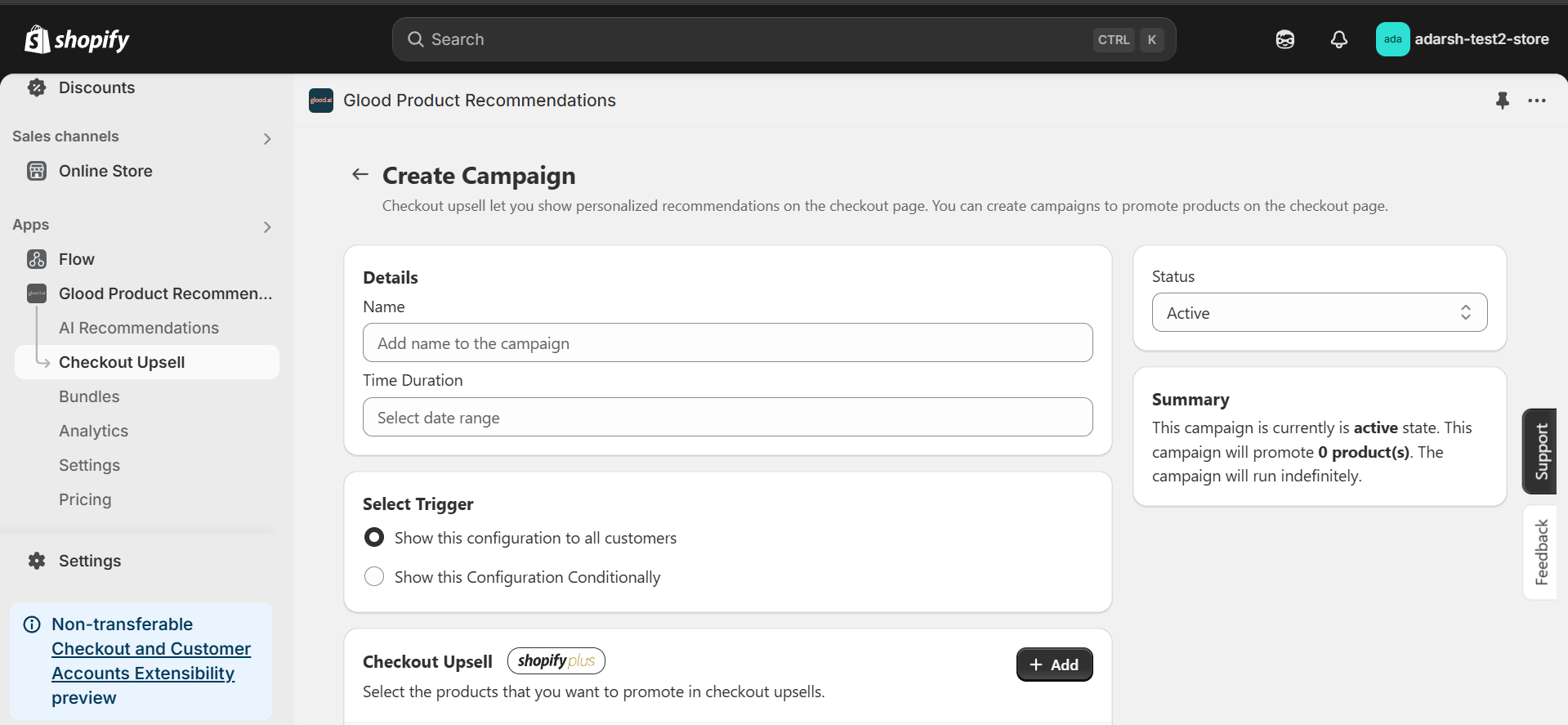
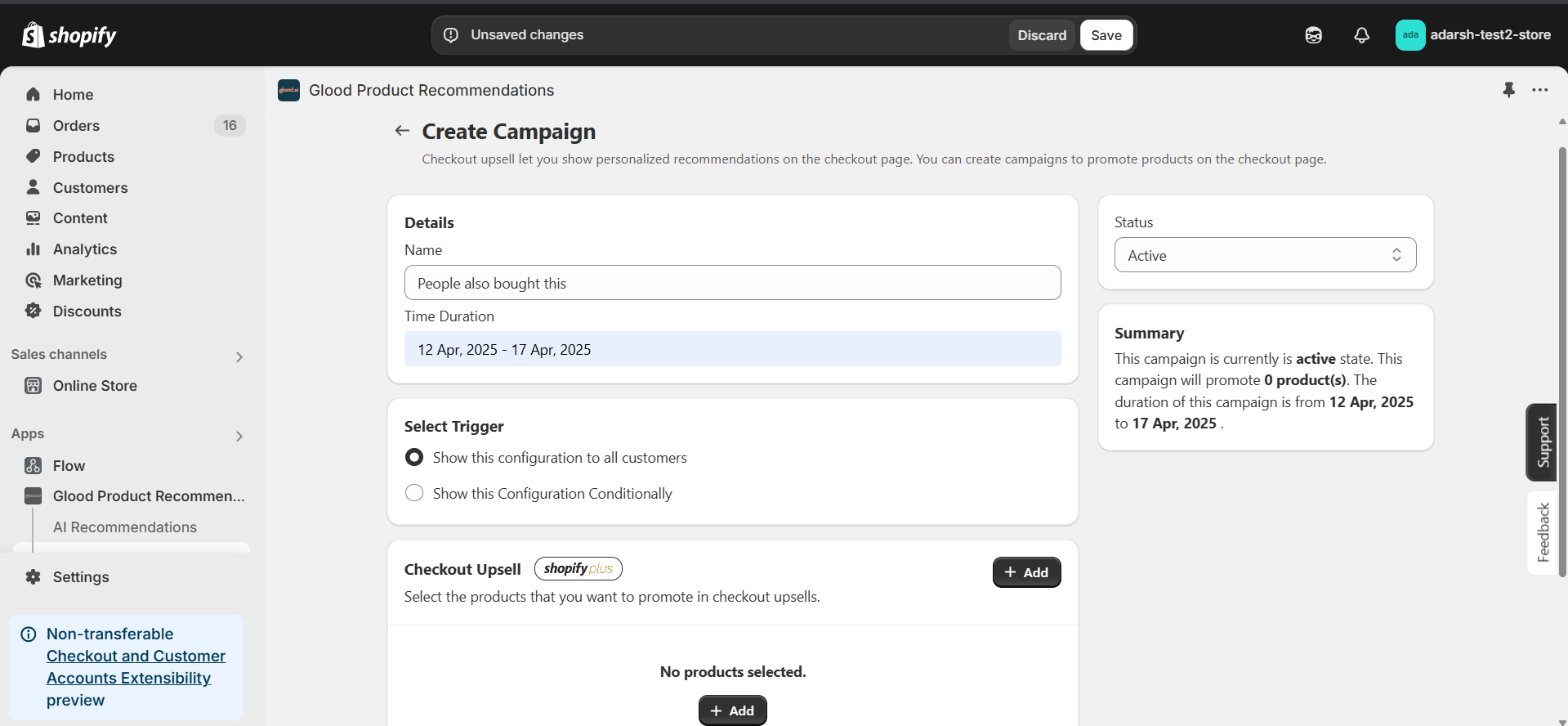
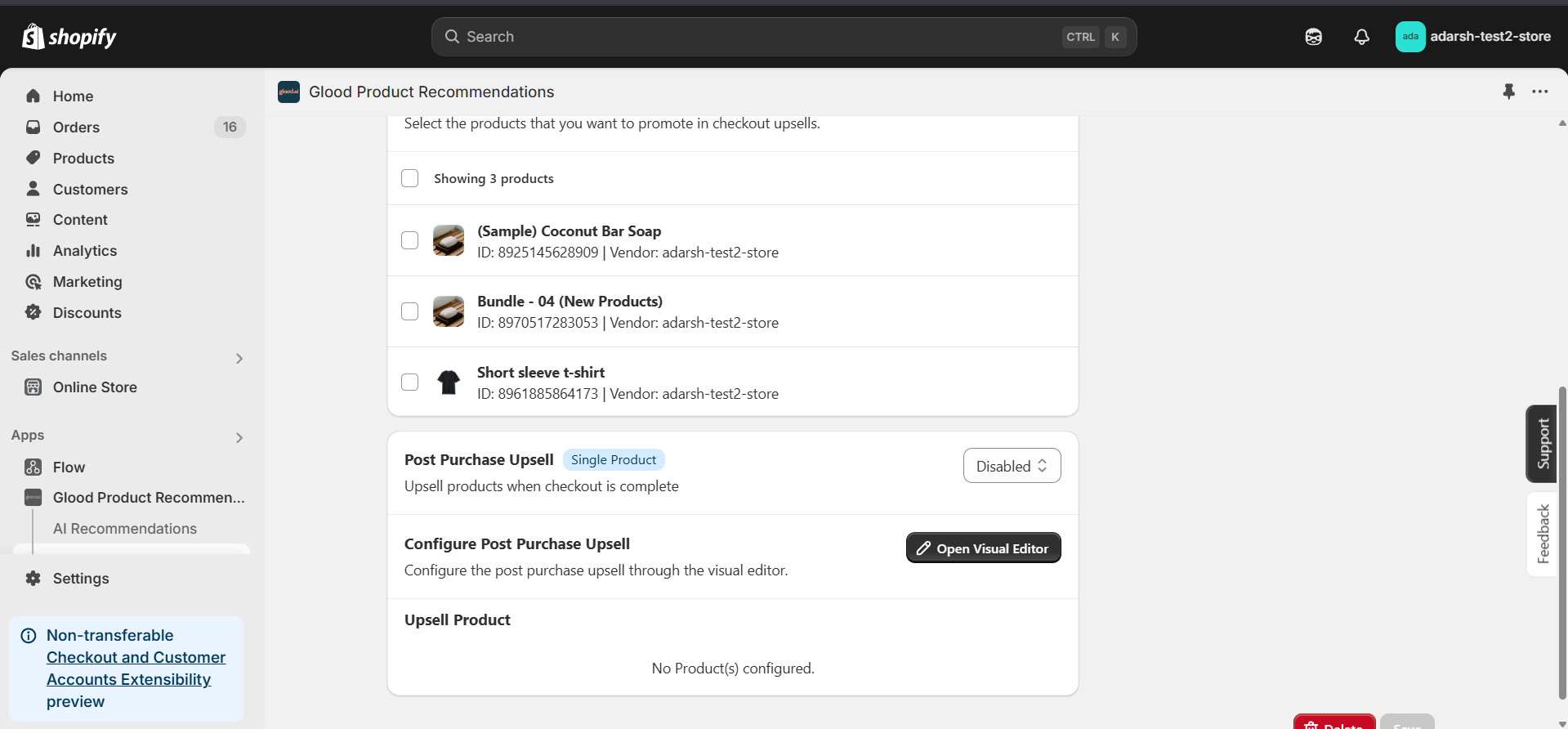
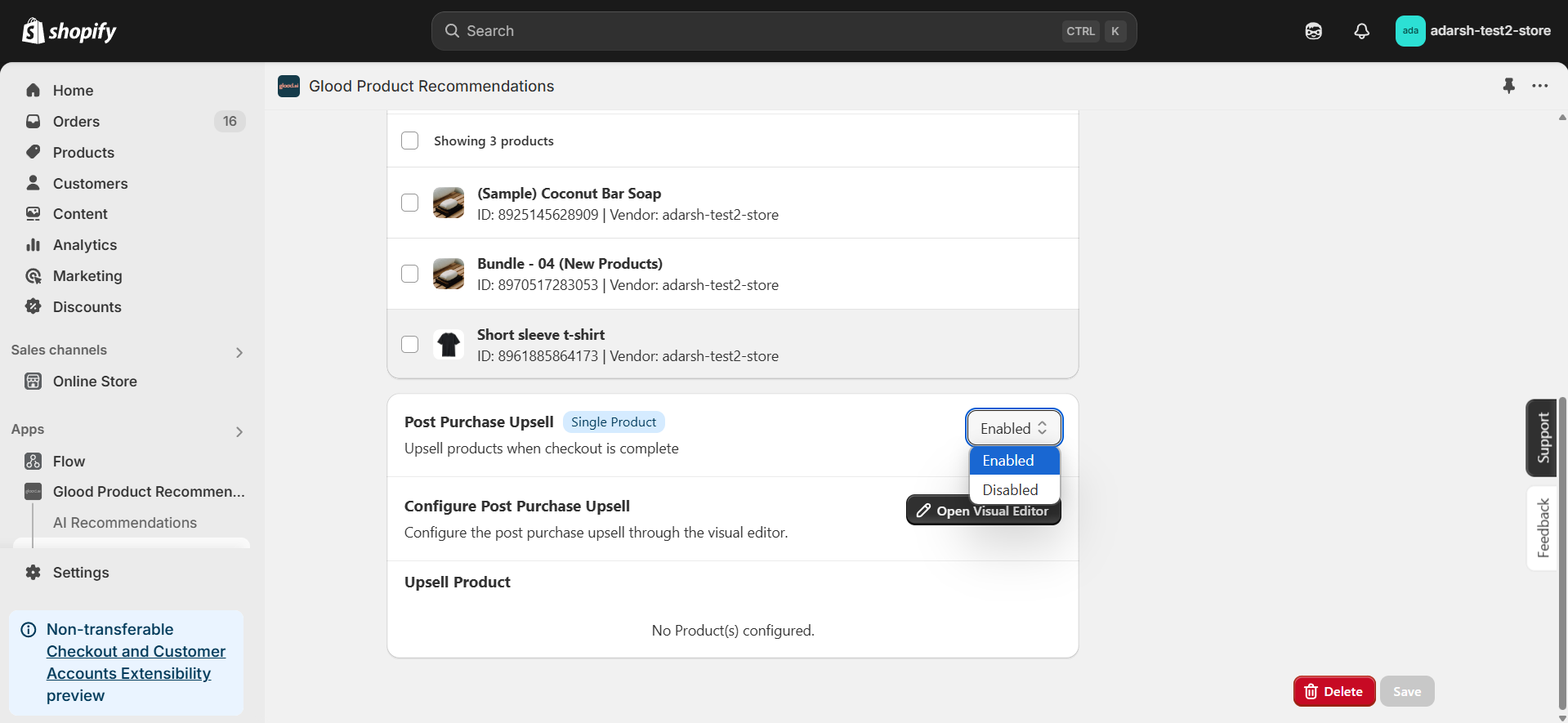
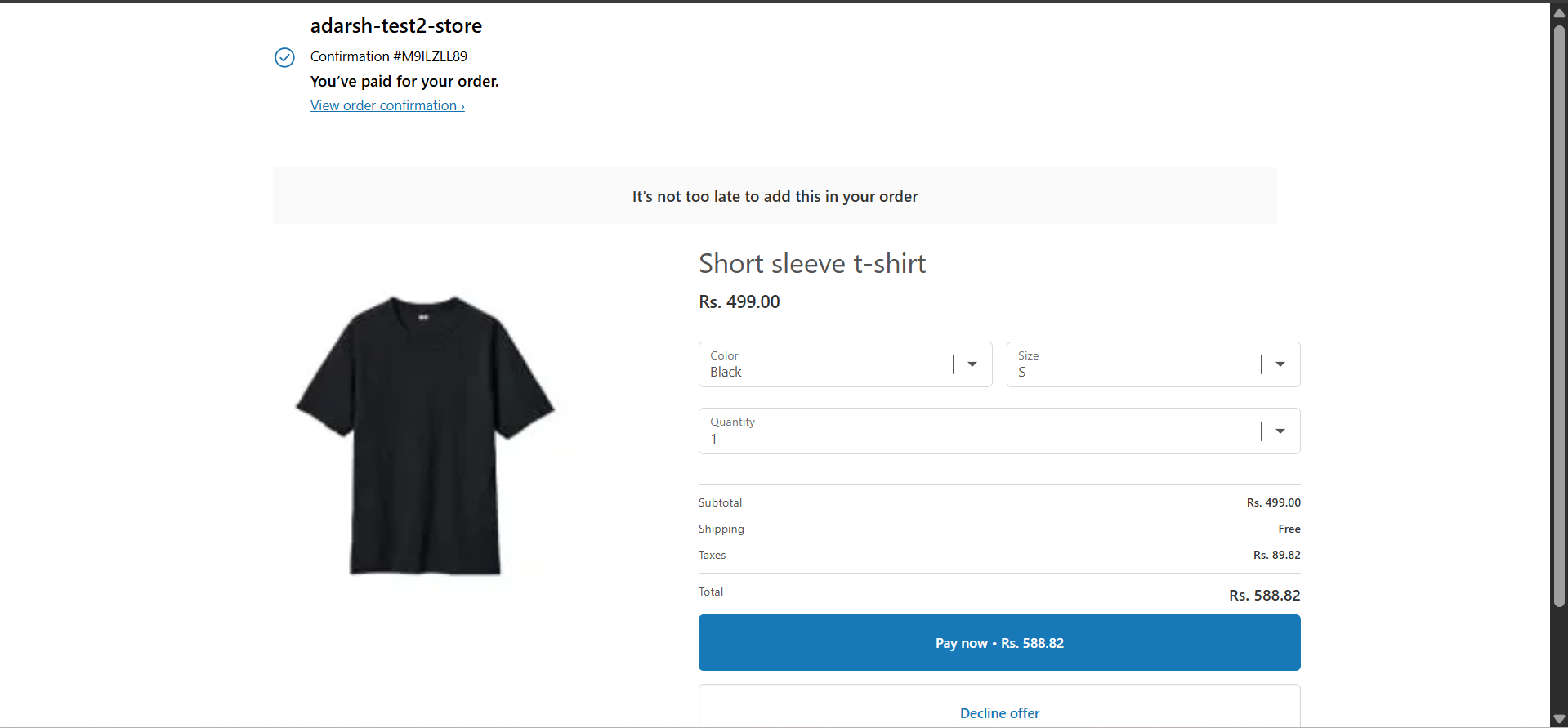
Implementation Steps
1. Open the “Glood Product Recommendations” app in your Glood.AI admin

2. Click on the “Checkout Upsell” section from the app menu.
→ This will open the “Checkout & Post Purchase Upsell” dashboard screen (as shown in the image), where you can manage and create upsell campaigns.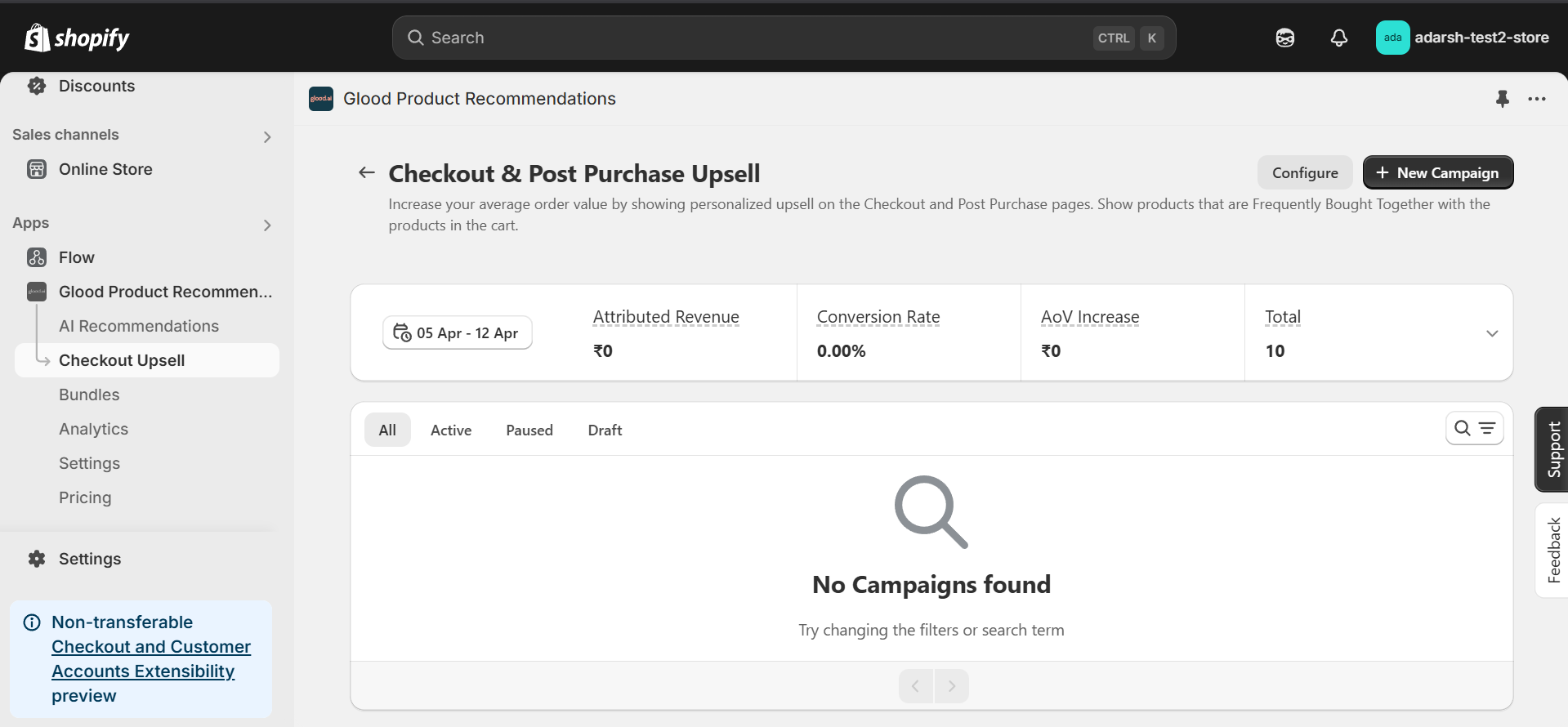
3. Click on the “New Campaign” button at the top right corner to start creating a new upsell campaign.
→ Once you click, the Create Campaign screen will open, where you can enter your campaign details and configure the upsell settings.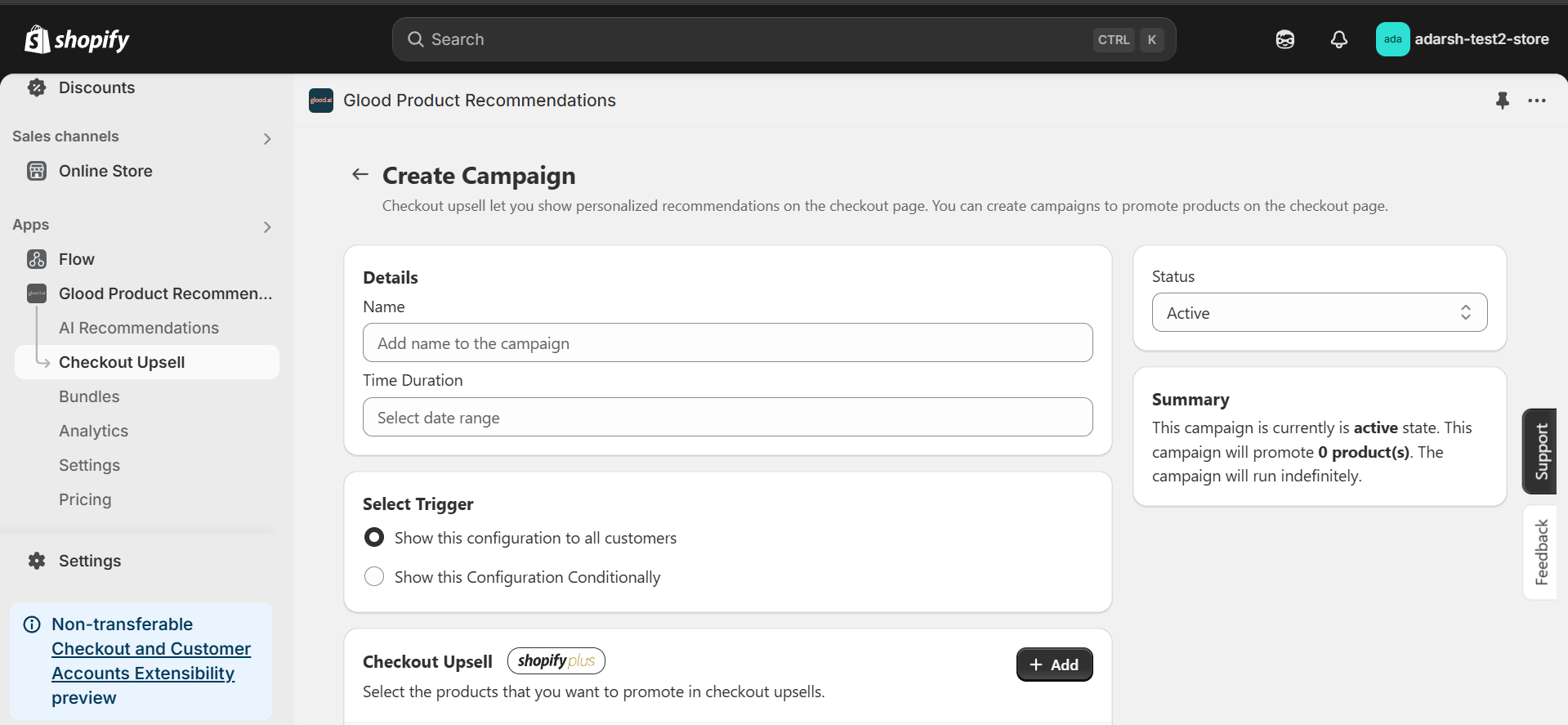
4. After clicking on “New Campaign”, the Create Campaign screen will open (as shown in the image).
→ On this screen, you’ll need to fill in the following details to set up your Post Checkout Upsell campaign:- Name: Add a name for your campaign to easily identify it.
- Time Duration: Set the start and end date for when the campaign should be active.
- Status: Keep this set to Active if you want the upsell campaign to show on the post checkout screen.
- Trigger: Choose whether this campaign should be shown to all customers or conditionally based on certain rules.
- Post Checkout Upsell Products: Click on the + Add button to select the product(s) that will be promoted as upsell items after checkout.
- Save: Click on Save button
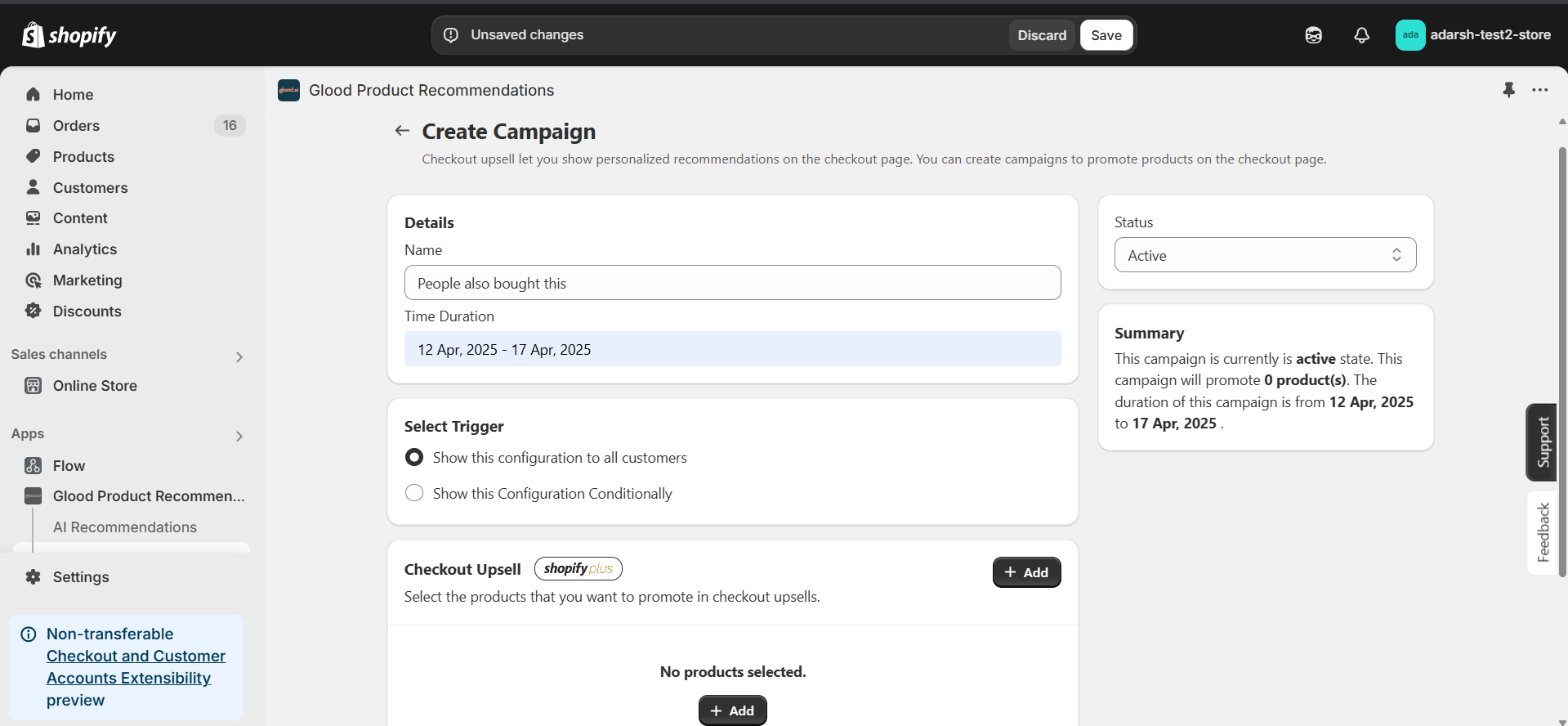
5. Ensure Post Checkout Upsell is Enabled
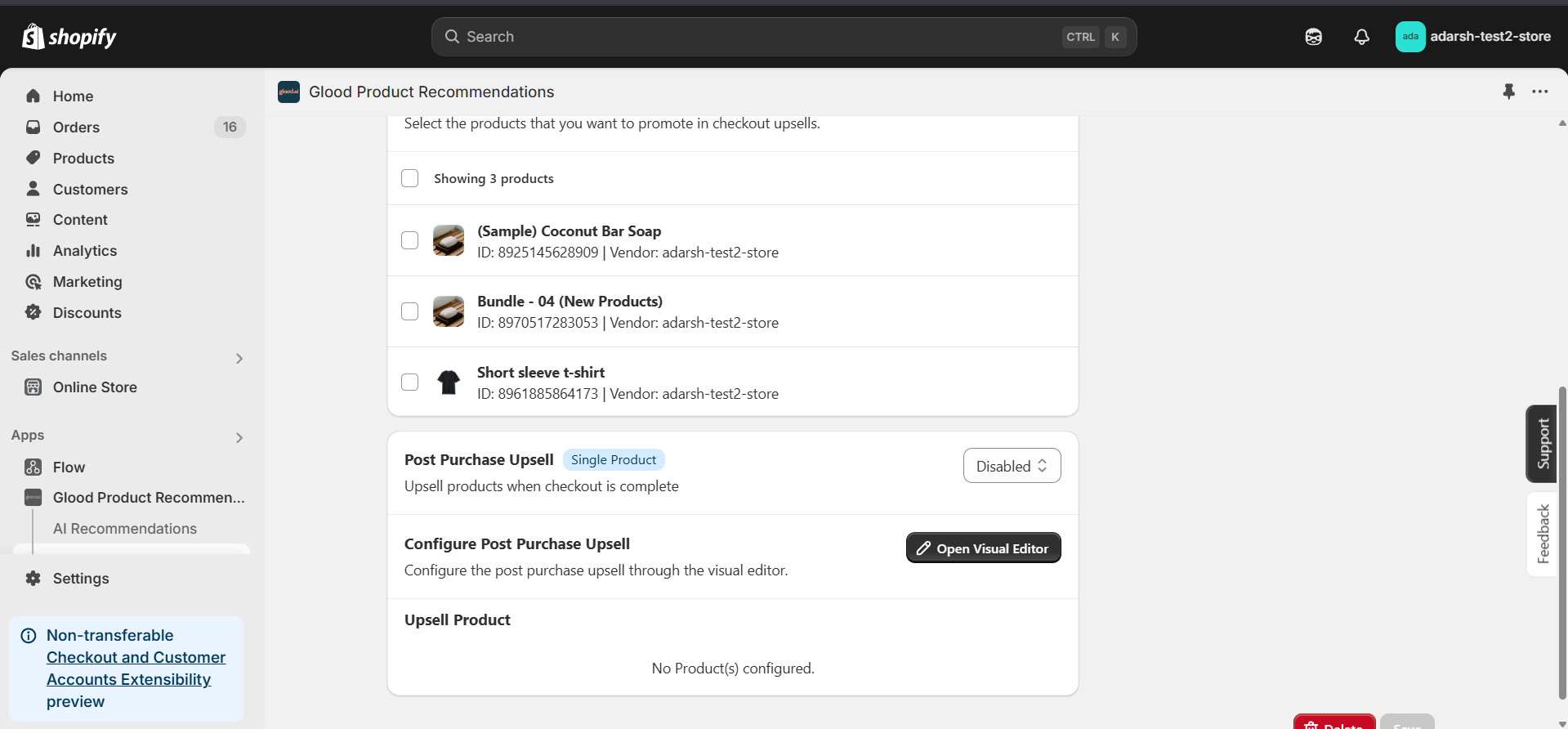
- After filling in all the campaign details, make sure the Post Purchase Upsell section is enabled.
- Enable the toggle inside the Post Purchase Upsell section (as shown in the image).
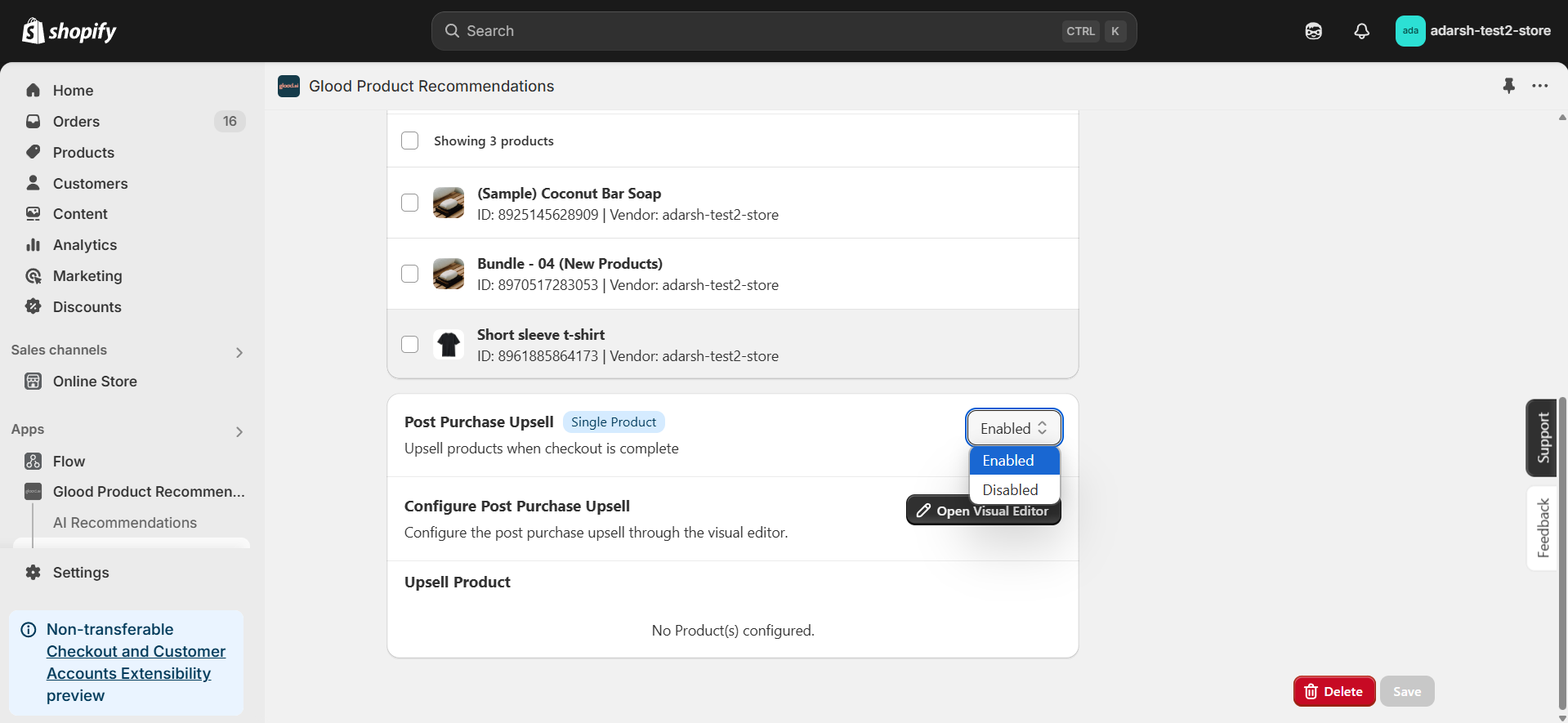
- Once enabled, click the Save button.
6. This will ensure that the selected upsell product(s) are shown on the post-checkout screen, right after the customer completes their order.
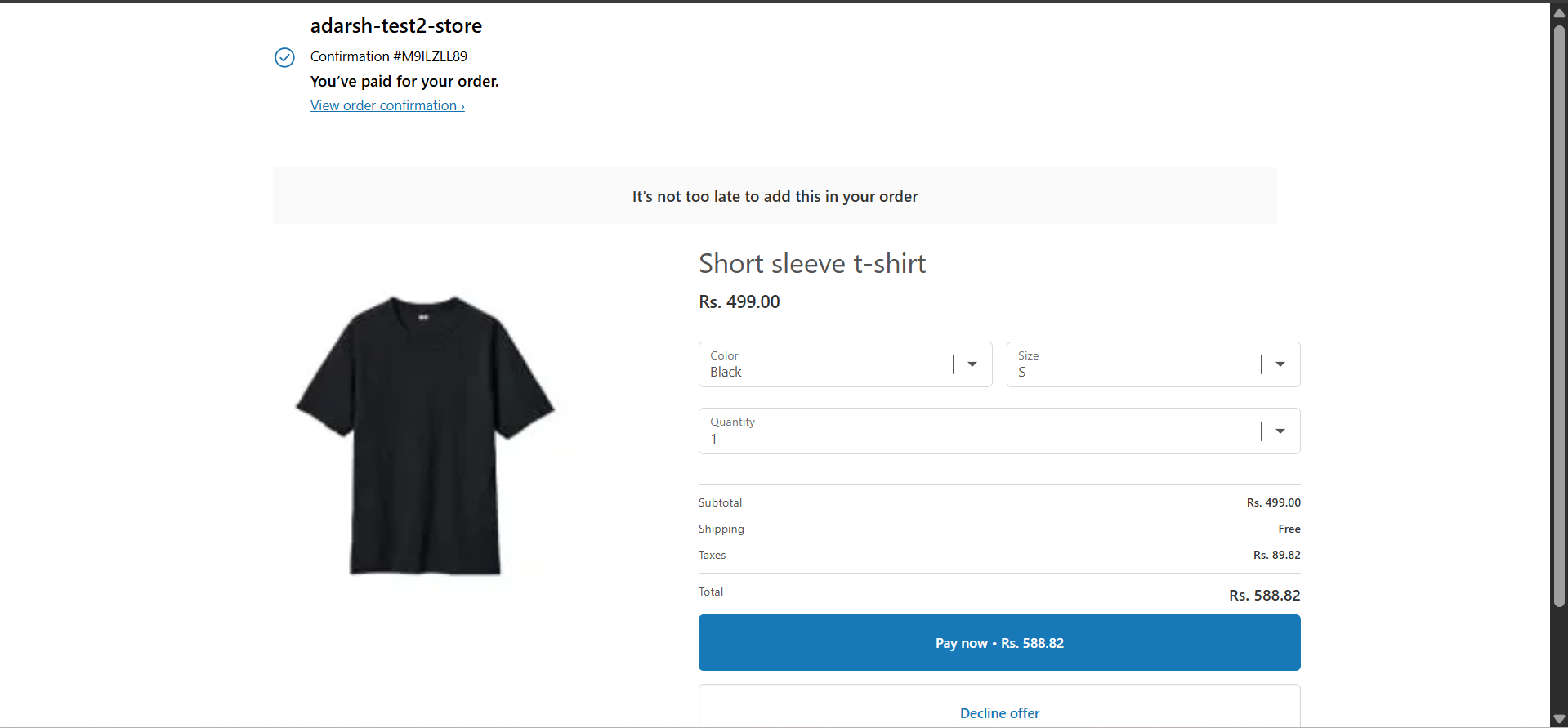
Troubleshooting
Unable to See the Checkout Upsell?
If your checkout upsell still isn’t showing, verify that your post-purchase configuration is set correctly:- From your Shopify admin, go to Settings > Checkout
- Scroll down to the Post-purchase page section
- Under Add tracking scripts and other customizations, ensure Glood Product Recommendations app is selected/configured to run post-purchase experiences
- If nothing is selected, choose the Glood Product Recommendations app to handle Post Checkout Upsell
- Once configured, this will ensure that your upsell campaigns display on the post-checkout screen.
Additional Configuration Settings
Post Purchase Upsell Configuration
Control whether post-purchase upsells appear after checkout completion:- Enable or disable post-purchase upsells using the “Control Post Purchase Upsell” toggle
- When enabled, recommended products will be shown to customers on the order confirmation page
- When disabled, no additional product recommendations will appear after purchase completion
Excluded Products
Configure which products should not appear in checkout upsell recommendations:- Exclude individual products by selecting them from your product catalog
- Exclude groups of products by specifying product tags (e.g. exclude all products tagged as “subscription”)
- Set up exclusion rules using product attributes like price range, vendor, or collection
- Excluded products will never appear as recommendations, even if they match other recommendation criteria

