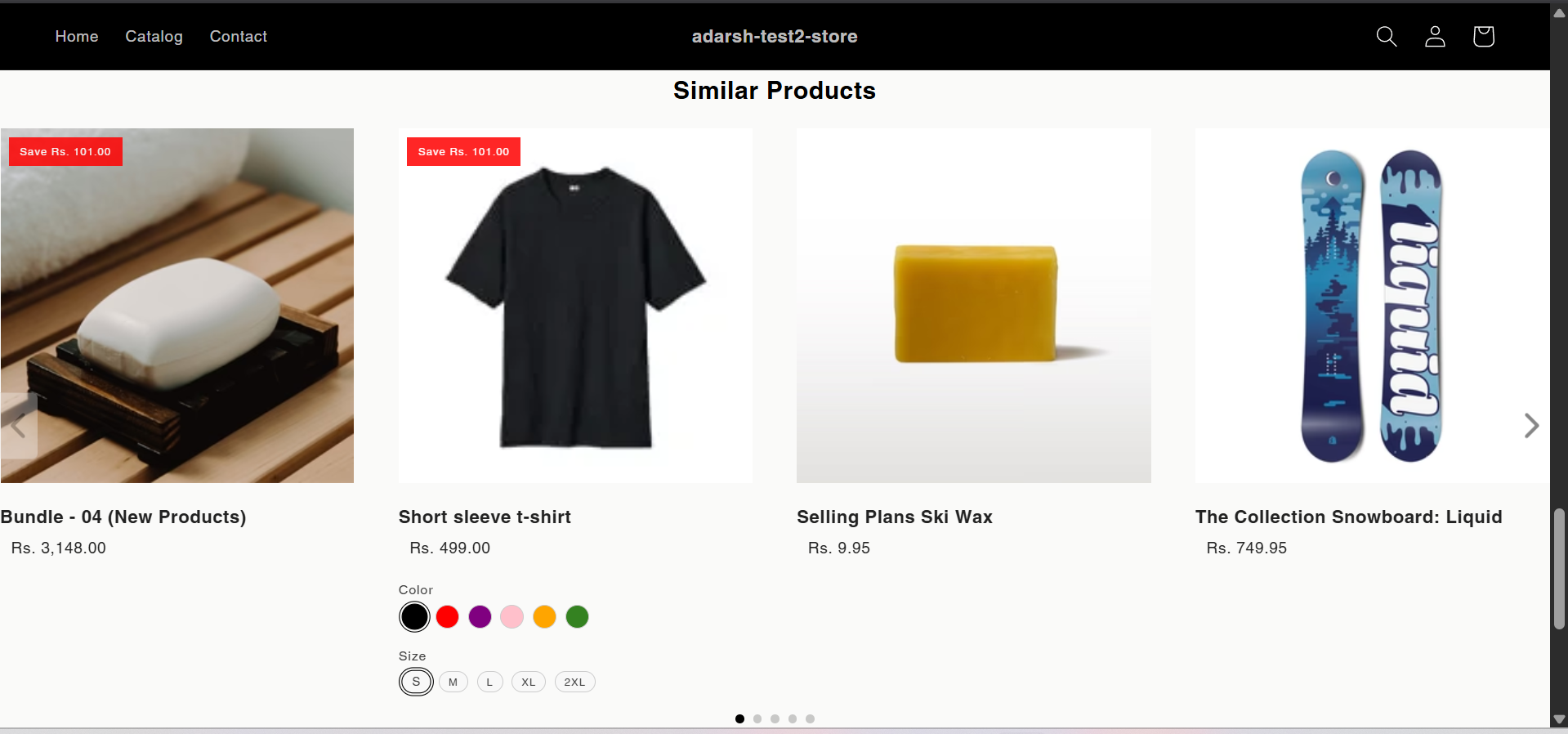Implementation Steps
1. Open the “Glood Product Recommendations” app in your Glood.AI admin
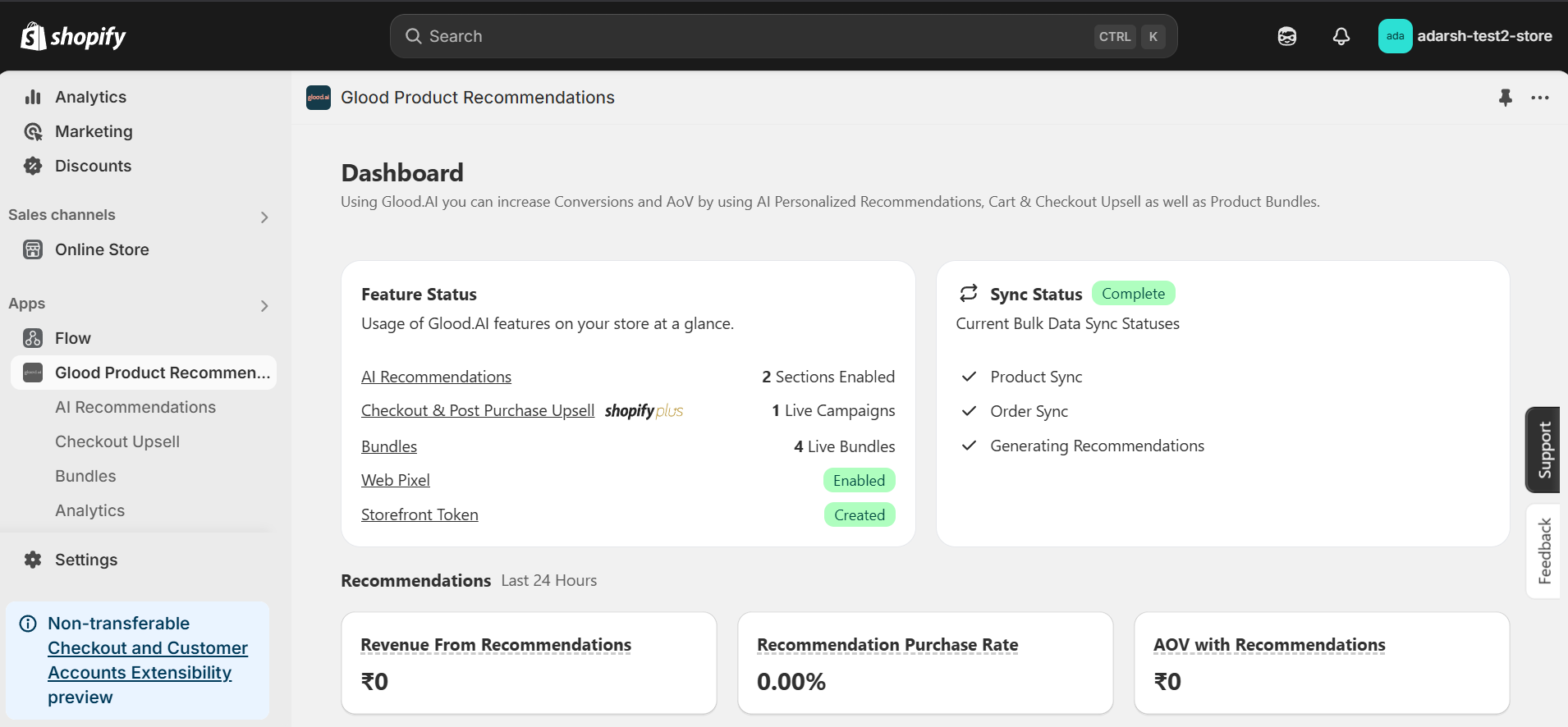
2. Click on the “AI Recommendations” section from the app menu
→ This will open the AI Recommendations Setup screen (as shown in the image), where you can create and manage personalized product recommendation sections powered by AI. These sections can be added to any page of your store to display relevant product suggestions based on user behavior.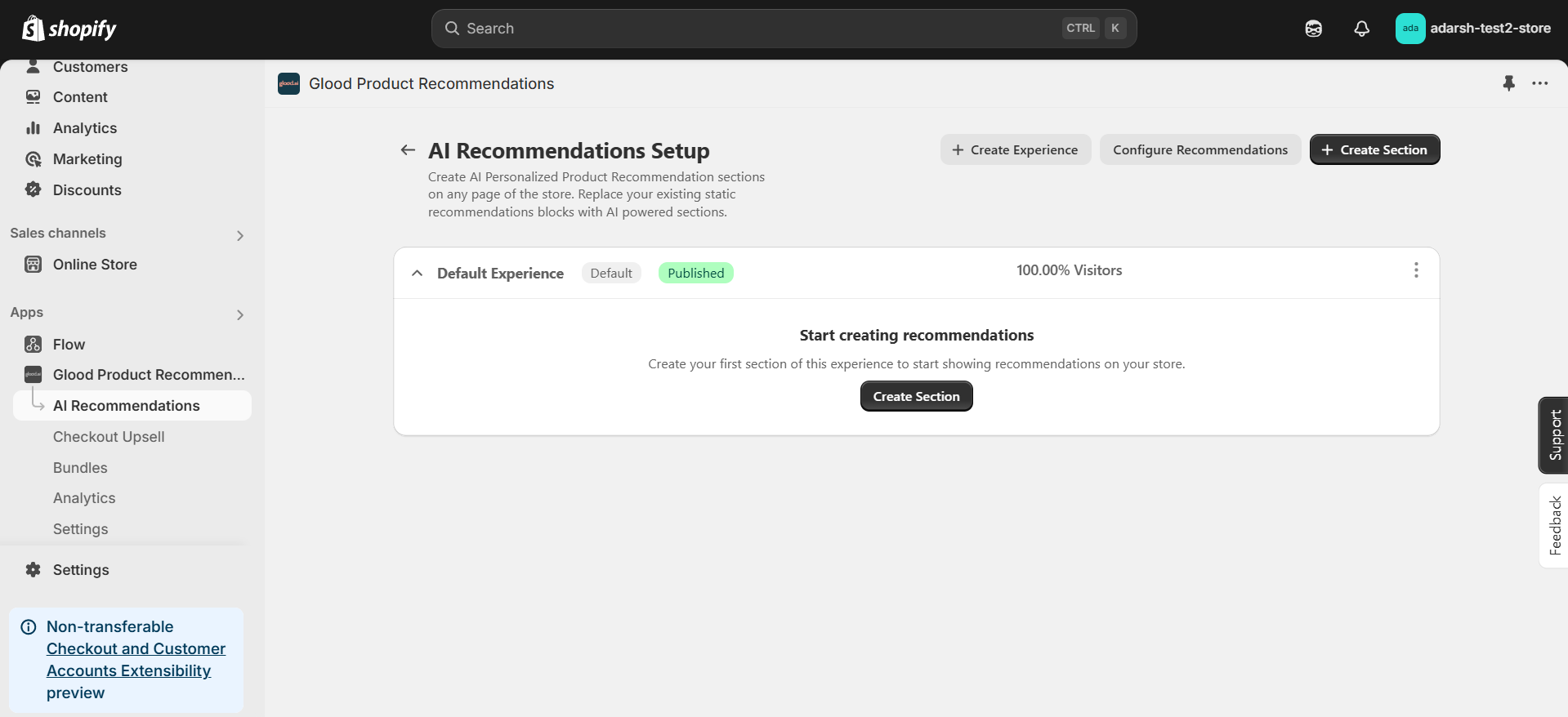
3. Click on the “Create Section” button on the top-right corner of the AI Recommendations Setup screen
- This will open the Create AI Recommendation Section screen (as shown in the image), where you can configure and customize your recommendation section.
- Select the page where you want to display the section, choose the experience type, and give the section a title (e.g., Similar Products).
- Under Select Recommendation Type, choose Similar Products to display products that share characteristics with the currently viewed item.
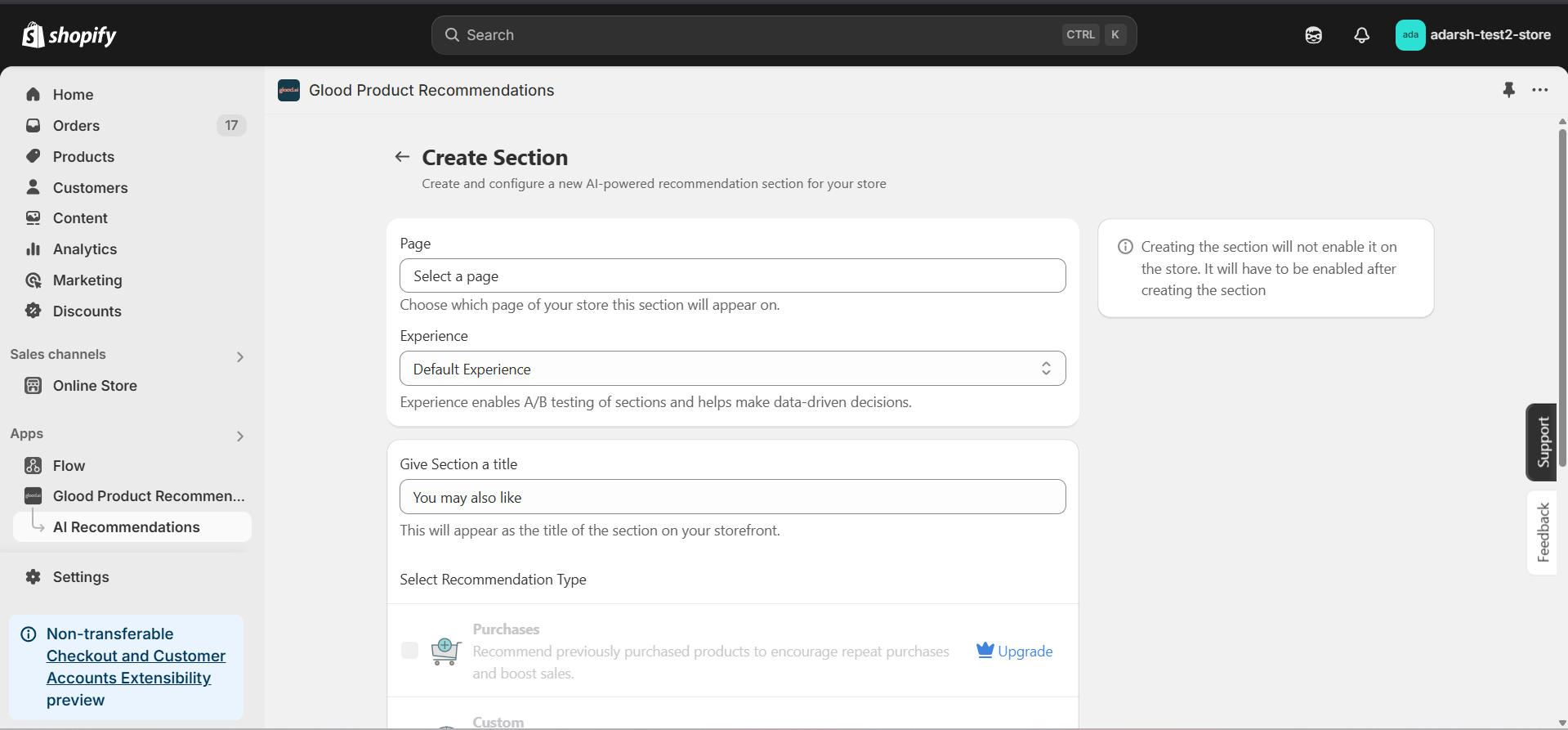
4. Click on the Save button to create the section
- After selecting Similar Products as your recommendation type and filling out the necessary details, click on the Save button at the top right corner.
- This will create the AI-powered recommendation section and the section detail page will open.
- Note: The section is disabled by default—it won’t be visible to visitors until you enable it.
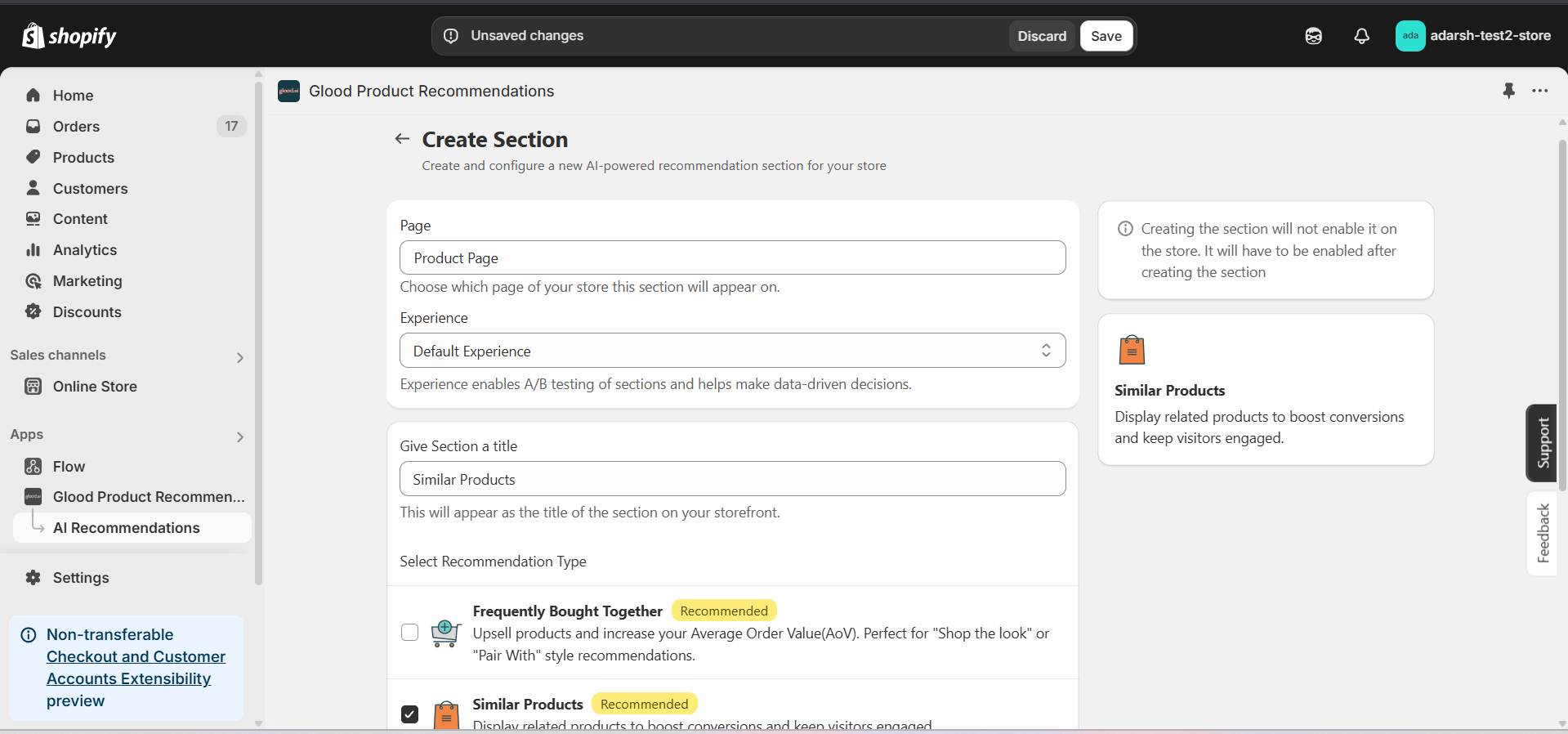
5. Configure Your Section (Section Detail Page)
→ Once you’ve saved your section, you’ll be redirected to the Section Detail Page, which looks like this: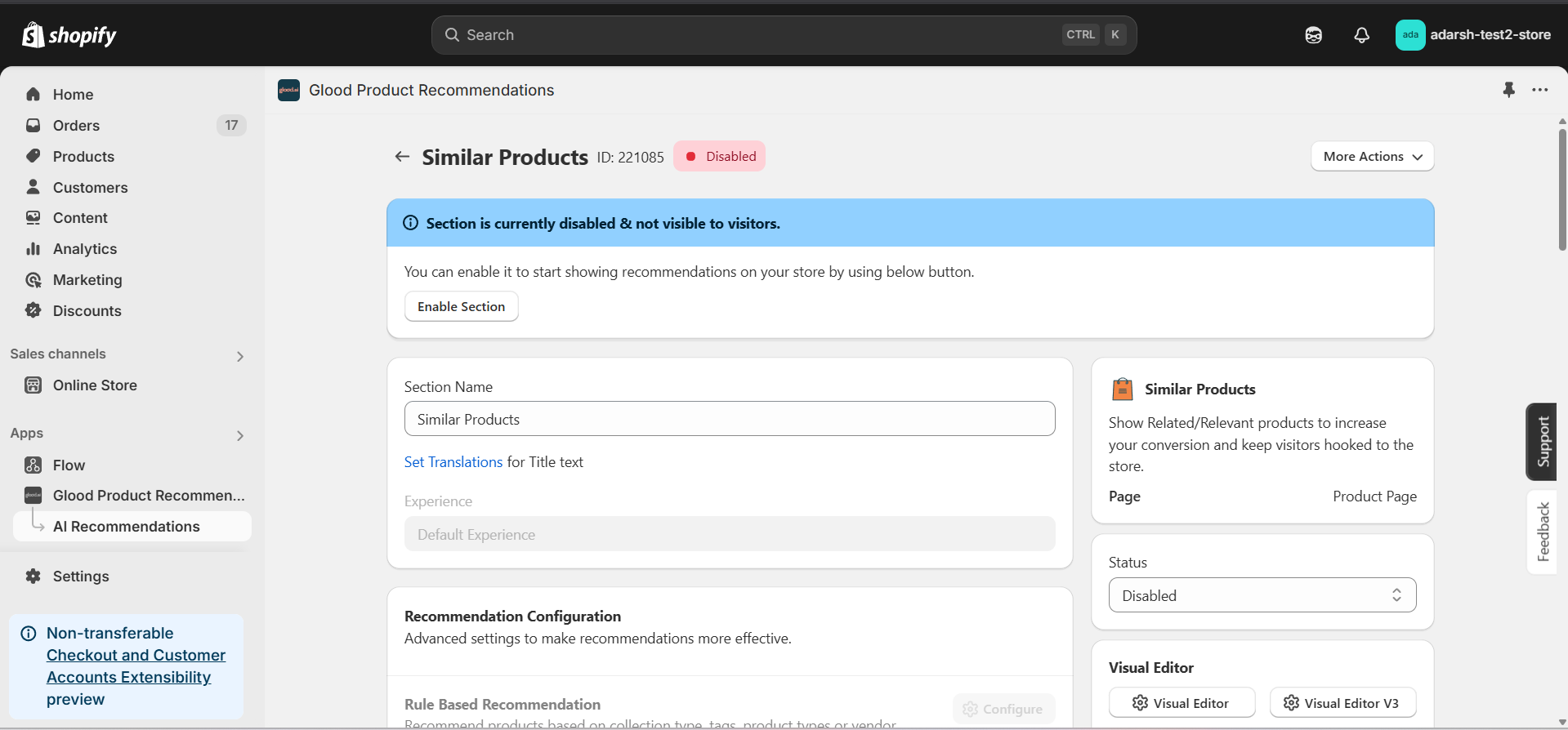
- Section Name: You can rename your section here if needed.
- Set Translations: Customize how the title appears in different languages.
- Click Configure to manually select similar products for individual items.
- Highest priority – these recommendations override others if set.
- Automatic Recommendation: Enable this to let the system automatically suggest products based on your store’s real-time sales data using proprietary algorithms.
- Enable Random Recommendations: Use fallback random suggestions when no similar products are found.
- Show Sold Out Items as Recommendations: If enabled, even out-of-stock items may appear in the suggestion list.
- Excluded Products and Tags are used to remove specific products or tags from being recommended only within this particular section.
- For detailed instructions on excluding products and tags, see our How to Exclude Products and Tags guide.
- Note: Excluded items won’t appear in recommendations for this section only. To exclude items globally, configure them in your store settings.
- Disabled Products and Tags are used to prevent the recommendation section from appearing on specific product pages or pages with specific tags.
- For detailed instructions on disabling products and tags, see our How to Disable Products and Tags guide.
- Note: When a product or tag is disabled, the entire recommendation section will not be shown on those product pages.
- Whitelist Products and Tags are used to restrict recommendations to only show specific products or products with specific tags within this section.
- Note: When using whitelists, only the specified products or products with the specified tags will be eligible to appear as recommendations in this section.
- Choose where to show the section on your Shopify store:
- Enter a div ID, class selector or xPath to specify the location (default: #shopify-section-product-template)
- Set the position number to control where the section appears within that location (1 = first section)
- Use breakpoint-based configuration for granular control across different screen sizes
- For direct theme code placement, copy the provided widget code snippet
- Optional: Enable “Require app block placement” to control section display in storefront
- Choose how recommended products should be ranked and ordered
- Options include:
- Similarity score (default)
- Price (high to low)
- Price (low to high)
- New products first
- Bestsellers first
- Random
- Filter which products can be recommended based on specific attributes
- Options include:
- Collection: Only recommend products from the same collection
- Products: Only recommend specific products
- Product Type: Only recommend products with matching product type
- Vendor: Only recommend products from the same vendor
- No criteria (default): No filtering applied
- Define what happens when primary recommendations aren’t available
- Options include:
- Random (default)
- Best sellers
- No criteria
- Trending
- Minimum Price: Set a floor price for recommended products
- Maximum Price: Set a ceiling price for recommended products
- Helps ensure recommendations stay within desired price ranges
- Control whether this recommendation section is active or inactive on your store
- Simple toggle switch to enable/disable the section
- Choose between Visual Editor or Visual Editor V3 for customizing your section’s appearance
- Select a template:
- For stores with v2 templates, only Visual Editor will be visible
- For stores with v3 templates, both Visual Editor and Visual Editor V3 will be visible
- Make changes to your section’s appearance by clicking the Visual Editor or Visual Editor V3 button based on your assigned template
- Customize layout, styling and content through the editor interface
- Configure template-specific settings by clicking the “Click Here” link
- Select a default layout style:
- Carousel
- Horizontal Grid
- Choose layout style for different screen sizes:
- Small screens (mobile): Select Carousel or Horizontal Grid
- Medium screens (tablet): Select Carousel or Horizontal Grid
- Large screens (desktop): Select Carousel or Horizontal Grid
- Control which visitors see this recommendation section
- Available targeting options:
- All visitors (default)
- First-time visitors
- Returning visitors
- Buyers
- Is customer
- Is not customer
- Helps create personalized experiences for different user segments
6. Preview and Test Your Section
→ After configuring your section, you can preview and test it to ensure it works as expected: